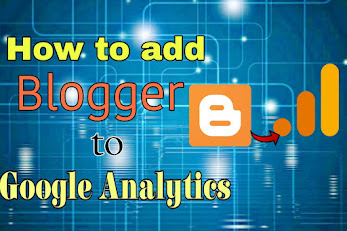Connect your Blogger site with Google Analytics
Google Analytics is an essential tool for anyone who wants to track the performance of their website. It helps you to understand your visitors' behaviour, traffic sources, and much more. If you have a blogger site then you can easily connect it with Google Analytics to track your website's performance. In this article, we will show you how to connect your Blogger site to Google Analytics with these easy steps.
Steps to add you blogger to google analytics
Step 1: Sign up for Google Analytics
The first step is to sign up for Google Analytics if you haven't already done so. Go to the Google Analytics website and sign up with your Google account. Follow the instructions to set up your account and create a new property for your website.
enter your website url and name on the page
Step 2: Get the tracking code
Once you have created a new property, Google Analytics will provide you with a tracking code. This code is unique to your website and needs to be added to your blogger site.
Step 3: You have to Add the tracking code to your Blogger site
To add the tracking code to your Blogger site, you need to access the HTML of your site. Go to the "Theme" section in the Blogger dashboard, and click on "Edit HTML." Find the <head> tag in the HTML code and paste the tracking code just below it. Save the changes, and the tracking code will be added to your site.
Step 4: Verify that Google Analytics is working
To verify that Google Analytics is working, go back to your Google Analytics account and click on the "Tracking Info" tab. Then click on "Tracking Code" to see if the status is "Receiving Data." or you can also wait for 24 hours so that it can fetch the data. If it is working, then you have successfully connected your Blogger site to Google Analytics.
Hope you will do these steps carefully.